In order to run USB 3.0 on a Windows 2008 R2 or Windows 7 VM, you will need to first upgrade the hardware version to 12. This method is regardless of the underlying hardware as long as the USB 3.0 device is properly recognized as so in the OS.
While you can do the hardware upgrade by editing the VMX file for the VM, it’s highly recommended to do it via the Change Hardware Compatibility assistant while the VM is OFF. Do a manual backup of the VMX before committing the changes.
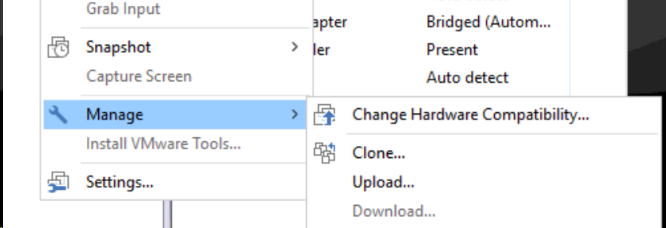
Upgrade the VM to 12. Power on the VM and let it get into Windows. Once there, set up the controller to USB 2.0 and apply. Once the switch is done, set it up to USB 3.0 and wait until the controller is applied while on.
That should be it and now you will see the USB 3.0 device properly recognized.